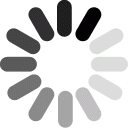Before You Start
Before you use Tag-Connect you must:
- Decide which version of Tag-Connect is best for your application. Read Legs or No-Legs for information on the two versions and other related products.
- Put the Tag-Connect footprint on your PCB: You can download the appropriate decal from our Decal Libraries for Common Layout CAD Packages. If we don’t yet have a decal for your CAD package, PDFs of the footprint designs are also available. Read the ‘Design Considerations’ below for information which will help you position the Tag-Connect footprint on your PCB.
Design Considerations
Position of the Tag-Connect Footprint on the PCB
Take the following into consideration when planning the location of the Tag-Connect on your PCB
- There are no restrictions on the location of the Tag-Connect footprint, provided you have sufficient area available. Tag-Connect may be positioned close to the CPU. Unlike a conventional modular jack connector, Tag-Connect does not have to be placed near the edge of the PCB.
- Because the Tag-Connect occupies no volume on the board, it may be positioned on the underneath of the board to save even more space.
Warning – Pay Attention to the Solder ‘Paste-Mask’ Layer
CAE/CAD packages usually assume that pads with no through holes are for surface mounted components and solder paste is deposited on them by default!
Obviously this is inappropriate for Tag-Connect because Tag-Connect’s Pogo pins ‘mate’ with the PCB pads but are not soldered into position. Solder paste would therefore inhibit good electrical connection.
To resolve this, edit the pad-stack in your CAE/CAD software, show the paste-mask layer and set the pad size to zero for that layer.
Because prototype boards are often hand-soldered, there is a danger this problem does not become apparent before production runs commence.
Using the TC2030-MCP-NL (No Leg) version for Debugging
It may be desirable to use the TC2030-MCP-NL version of Tag-Connect for debugging because of its extremely small footprint. Maintaining a stable, secure connection for an extended period requires that you have a method of holding the Tag-Connect cable in position. The options are:
- One option will be to use the TC2030-CLIP when it is released. See What’s New for details on new Tag-Connect products. The TC2030-CLIP grips the alignment pins from behind the board thus providing a connection durable enough for debugging and development.
- For a robust, semi-permanent debugging connection, solder the alignment pins to pads on the PCB. Use of a flux designed for soldering to stainless steel will greatly help. For example, Superior No 71 Stainless Steel Solder Flux Paste from www.ccis.com.
Using Tag-Connect Cables
Inserting the TC2030-MCP
- Hold the connector by its flexible plastic lugs between your thumb and index finger
- Orient the connector so that the back two locating pins are aligned with the footprint and offer it into position ready to insert.
- Squeeze the two sides of the connector together between your thumb and index finger and gently insert into position. Do not use excessive force
Removing the TC2030-MCP
- Hold the side of the connector by its sides as close to the surface of the PCB as possible.
- Squeeze the sides of the connector together and withdraw it from the footprint.
Inserting the TC2030-MCP-NL
- Orient the connector so that the back two locating pins are aligned with the footprint and gently push it into position.
- Maintain gentle pressure against the spring-loaded connection pins to maintain good contact. See ‘Design Considerations’ above for methods of holding the TC2030-MCP-NL in position.
No more bulky and costly RJ12 connectors. No more ad-hoc creating of your own one-off cables. Just use Tag-Connect: a standard, off-the-shelf solution!